
Setting free shipping over amount in WooCommerce is quite simple and built in WooCommerce core. But what if you want to offer it when your customers have 5 or 10 products in the cart? In this article, I’ll show you how to set quantity based free shipping in WooCommerce.
Let’s start with a simple explanation of what is free shipping in WooCommerce. Free shipping is a great marketing solution for generating more sales. People are very likely to add more to the cart to get free shipping. The most common scenario is situation when you want to offer a free shipping rate when customers cart value exceeds some amount. We even have a great guide about offering free shipping over amount. We also explained how to combine free and paid shipping. Now, it’s time to explain quantity based free shipping in WooCommerce.
As in the previous articles, we strongly recommend using one of the best shipping plugins for WooCommerce – Flexible Shipping. It’s a very popular and trusted plugin, used by 241,982 stores on a daily basis and with 4.9 rating in WordPress repository. It allows you to offer a lot more than just free shipping.
The best Table Rate Shipping for WooCommerce. Period. Create shipping rules based on weight, order totals or item count.
Add to cart or View DetailsIn this case, to set quantity based free shipping, you’ll need the PRO version of the plugin.

Once you have your plugin, it’s time to add a new shipping method, that will have a free shipping option included. Just go to WooCommerce → Settings → Shipping, and then click on your Shipping Zone. Then click on the Add shipping method button.
Next, choose Flexible Shipping as a shipping method (step 1) and again, click on the Add shipping method button (step 2).
Now, you can set quantity based free shipping in WooCommerce. To do that just add a new rule based on Item (When: Item), set is from as your free shipping quantity, and set rule cost is 0. The last but very important thing is to choose Special action: Stop. This way, all other rules won’t be calculated when the client reaches free shipping over quantity.
The method above will apply to the quantity of products in the cart no matter if they are different or the same. With Flexible Shipping PRO plugin, you can also set free shipping over different items in cart. Just change When to Cart line item and free shipping will work only with five different products.
Free shipping is a very useful and powerful marketing solution. In this article, I showed you how to set quantity based free shipping in WooCommerce and how to set free shipping over different items in cart. I hope it will be helpful. Good luck!

Learn how to configure custom shipping rules for furniture orders – from heavy and bulky to small and light.

Read Octolize Case Study about Vitrek – a provider of innovative global solutions for High Voltage Test and Measurement.
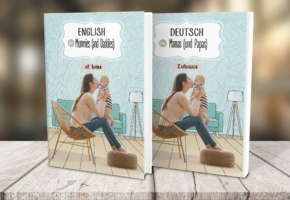
Read Octolize Case Study about EnglishSpeakingMum – Polish dedicated and involved parenting blogger.


Comments